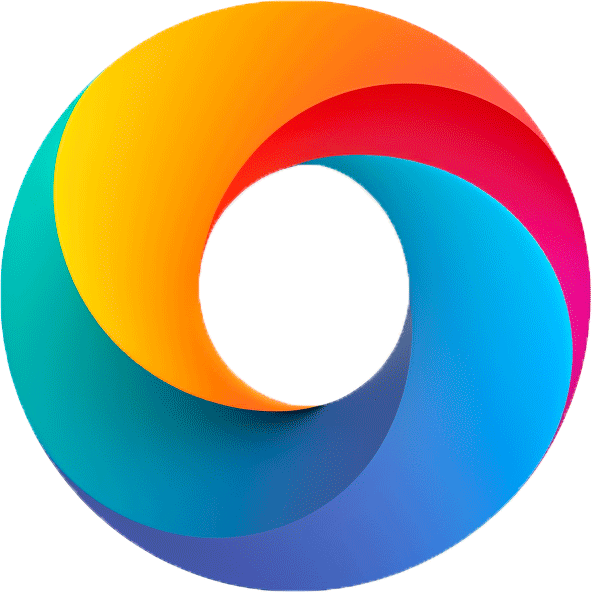The “Screen Retention Test” is a useful free online tool for evaluating potential issues related to image retention and burn-in on digital screens. It is particularly helpful for identifying temporary image retention and diagnosing more severe conditions like permanent burn-in, which can negatively affect the display’s visual quality. You can also visit our online monitor test page for a comprehensive test of your monitor.
Screen Image Retention Test
START TEST → WAIT 5 MINUTES → SWITCH TO GREY → OBSERVE RESULT
To exit the test press Esc twice.
The test works in full-screen mode with a black and white grid for up to 5 minutes, then switches to grey (you can change it earlier by clicking on the screen).
Screens with image retention will show a faint impression of the grid on the grey background.
Notice: Look away during the test so that your eyes aren’t fooled at the end.
Disclaimer: Results may vary; consult your device manufacturer for guidance.
What is Image Retention and Burn-In?
Image Retention is a temporary phenomenon where a faint outline of a previously displayed image remains on the screen for a short period after the image has changed or disappeared. It typically fades with time and is less concerning.

Burn-In is a permanent issue where a “ghost” image becomes ingrained in the screen’s pixels, leading to long-term display distortion. It is more common in OLED and plasma displays, but can occur on any screen with extended use (Check our screen burn-in test).
How the Screen Retention Tool Works
- Preparation: Click the “Start Test” button on the test page.
- Checkered Pattern Display: The screen will display a high-contrast checkered pattern. This pattern places stress on the screen’s matrix by alternating bright white squares and dark black squares.
- Transition to Grey Background: After a set time or upon user interaction (clicking the screen), the checkered pattern transitions to a solid grey background.
- Observation: Carefully observe the grey background for any remnants of the checkered pattern, such as faint squares or banding.
- Capture Evidence: To better document the results, use a camera to capture the screen’s appearance immediately after the transition to grey. Note that this retention effect cannot be captured using a screenshot or screen recording since it occurs on the screen’s physical matrix, not at the graphics card level.
When to Use the our Test?
If you suspect that your screen may be affected by image retention or burn-in, performing this online test can help you collect more evidence. However, it is always recommended to consult your device manufacturer’s guidelines, warranty terms, or support services before taking any corrective actions.
Image of retention
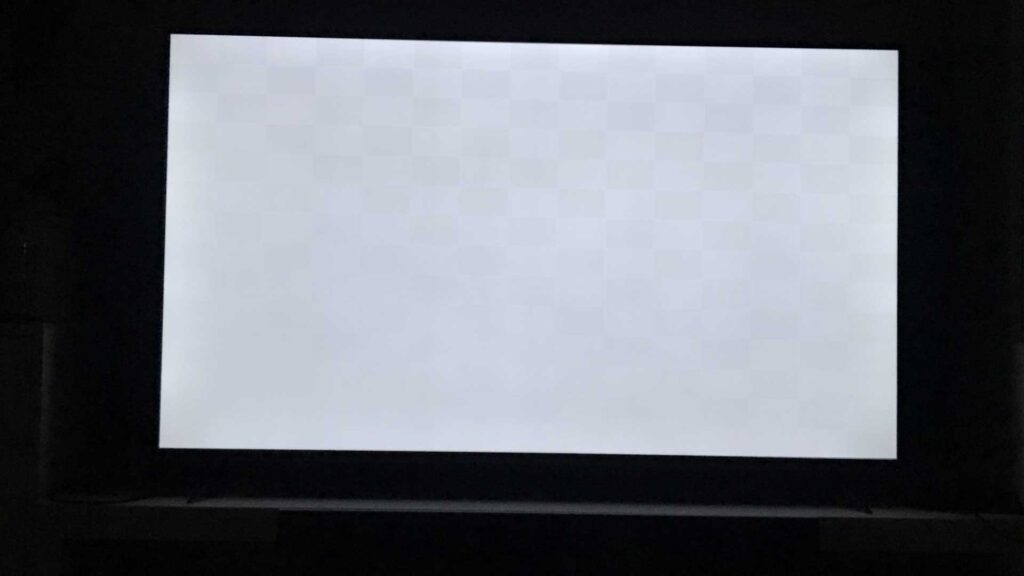
The image illustrates how image retention look like. After the checkered pattern transitions to a grey background, any faint residual outlines of the pattern may indicate temporary or permanent image retention issues. This visual representation helps clarify what to look for during and after completing the Screen Retention Test, making it easier to identify potential screen defects.
Interpreting the Results
A solid and uniform grey screen after the transition indicates that your screen is free of image retention issues.
Any visible banding, streaks, or faint remnants of the checkered pattern suggest temporary image retention or potential burn-in issues.
Remember that viewing the checkered pattern for too long or switching rapidly to the grey screen may create a visual illusion, so proceed carefully when evaluating the results.
Conclusion
The Screen Retention Test is a practical tool for quickly assessing how your digital display handles stress and potential image retention. By following the outlined steps and using a careful, methodical approach, you can better understand your screen’s performance, document any issues, and determine the next steps for resolution or further evaluation.