This test will help you evaluate how quickly your monitor can transition between different colors and shades, providing valuable insights into its performance during fast-moving scenes and activities. When you’re ready, click the “►” button in the test panel.
Check our online monitor tests.
What Is Response Time?
Response time in the context of screens refers to how quickly a pixel can change from one color to another. This metric is crucial as it affects how sharp moving images appear on the screen. A shorter response time means faster transitions and thus less blur in motion. In technical terms, response time is typically measured in milliseconds (ms), with lower numbers indicating faster changes.
There are two primary types of response time measurements:
- Black-to-Black Response Time: This measures the time it takes for a pixel to change from black to white and back to black. While this method provides a basic understanding of a screen’s speed, it’s less commonly used today because it doesn’t reflect real-world usage scenarios as effectively.
- Gray-to-Gray Response Time: This is the most commonly referenced response time measure. It assesses how long it takes for a pixel to transition between different shades of gray. Since most pixel changes in typical usage involve shades of gray rather than pure black or white, this measurement gives a more accurate reflection of a screen’s performance in everyday use.
Importance of Response Time in Different Uses
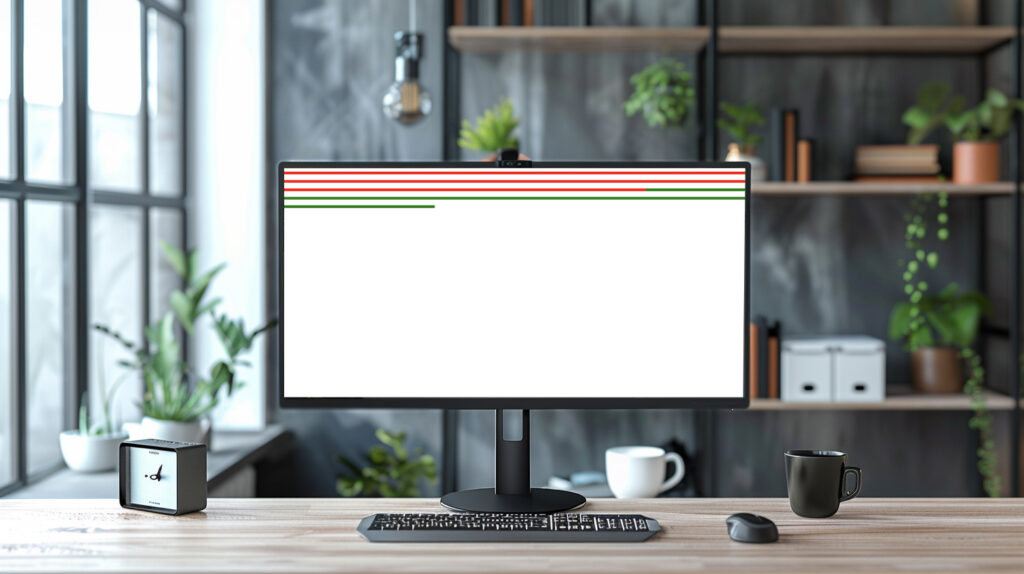
Gaming
For gamers, a low response time is pivotal to gameplay quality. Fast response times reduce ghosting and motion blur—common issues that can hinder the gaming experience, especially in fast-paced games. Ghosting occurs when previous images display as shadows or trails following moving objects, while motion blur makes scenes look fuzzy and imprecise. Both can be minimized with screens that boast quick response times, thus maintaining crisp visuals even during rapid movement.
Video Streaming and Sports
Watching high-speed sports or action-packed movies also benefits from low response times. Similar to gaming, fast movements in video content can produce motion blur, making the viewing experience less enjoyable and more difficult to follow. A display with a quick response time ensures that each frame transitions cleanly into the next, enhancing clarity and the overall visual fidelity of fast-moving images.
Professional Graphics Work
While response time is less critical in graphic design and professional photo editing compared to color accuracy and resolution, it still plays a role. For video editors and animation professionals, where movement within the video is a factor, having a monitor with a decent response time can contribute to a smoother workflow and more accurate video playback.
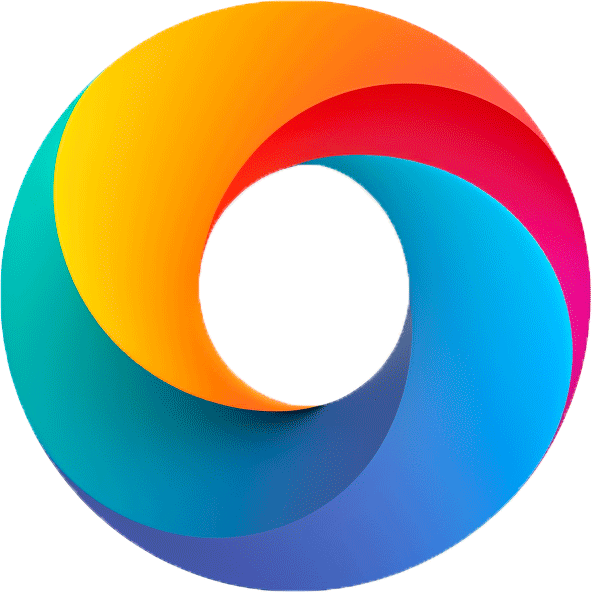


Leave a Reply