Response time test will help you evaluate how quickly your monitor can transition between different colors and shades, providing valuable insights into its performance during fast-moving scenes and activities. When you're ready, click the “►” button in the test panel.
Check our online monitor tests.
Response time in the context of screens refers to how quickly a pixel can change from one color to another. This metric is crucial as it affects how sharp moving images appear on the screen. A shorter response time means faster transitions and thus less blur in motion. In technical terms, response time is typically measured in milliseconds (ms), with lower numbers indicating faster changes.
When conducting a monitor response time test, it’s essential to understand the two primary types of measurements:
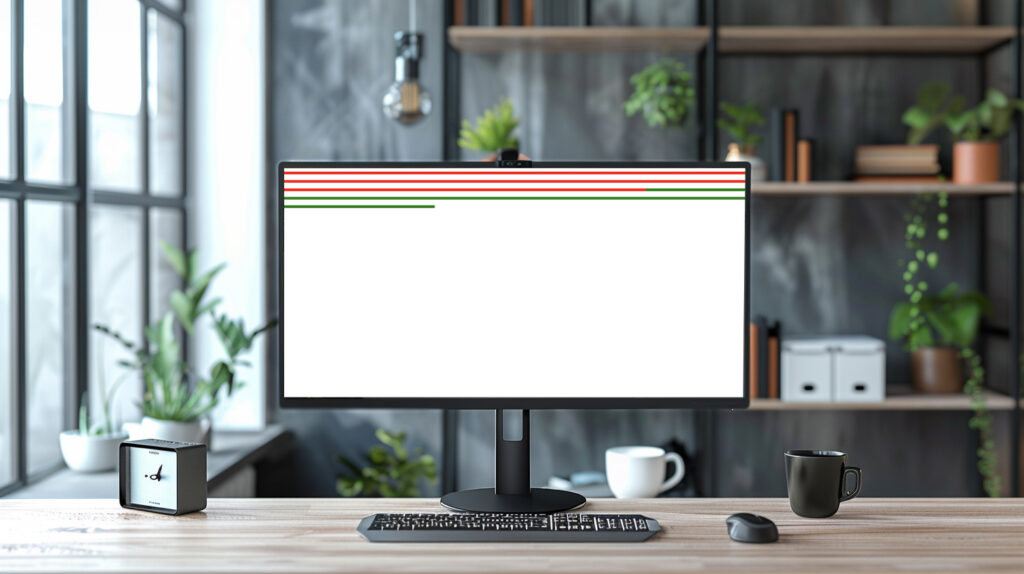
For gamers, checking monitor response time is vital to ensure high-quality gameplay. Fast response times reduce ghosting and motion blur—common issues that can hinder the gaming experience, especially in fast-paced games. Ghosting occurs when previous images display as shadows or trails following moving objects, while motion blur makes scenes look fuzzy and imprecise. By using a monitor response time checker, you can identify screens that offer quick response times, thus maintaining crisp visuals even during intense gaming sessions.
Watching high-speed sports or action-packed movies also benefits greatly from a low response time monitor. Similar to gaming, fast movements in video content can produce motion blur, making the viewing experience less enjoyable and more difficult to follow. A display with a quick response time ensures that each frame transitions cleanly into the next, enhancing clarity and the overall visual fidelity of fast-moving images.
In graphic design and professional photo editing, response time is generally less critical compared to factors like color accuracy and resolution. However, for video editors and animation professionals, where movement within the video is involved, having a monitor with a good response time can still contribute to a smoother workflow. Performing a pixel response time test can help ensure accurate video playback and smoother transitions in your work.
How do I check my monitor response time?
To check your monitor’s response time, you can use online tools and websites that perform response time tests like ours. These tools display a series of images or colors that shift rapidly to measure how quickly your monitor transitions from one frame to another.
What is an acceptable monitor response time?
An acceptable monitor response time depends on your primary use. For general tasks like browsing the web or using office applications, a response time of around 8 milliseconds (ms) or less is sufficient. For watching movies or playing casual games, a response time of about 5 ms will provide smooth transitions without noticeable ghosting.
What response time is good for gaming?
For gaming, especially fast-paced competitive games, a lower response time is crucial. A response time of 1 ms is ideal for gaming as it reduces ghosting and blur, enhancing the overall visual clarity and ensuring that fast-moving objects are rendered clearly.