This quick and easy test will guide you in evaluating and calibrating the gamma setting of your monitor, ensuring optimal color and clarity.
Start the Gamma Calibration Test by clicking the “►” button in the test panel.
Check our online monitor tests.
Monitor Gamma refers to the relationship between the brightness of a pixel as it appears on your screen and the numerical value of that pixel provided by a source. This relationship is nonlinear, meaning that the brightness of a pixel increases at a curve, not in a straight line. The Gamma setting of a monitor controls this curve. Lower gamma values typically display images that are brighter and washed out, while higher gamma values produce darker, more contrasted images.
Gamma Correction is the process of altering the gamma value to achieve a desired visual output. It ensures that the images you see on your screen appear as they were intended, regardless of the display or lighting conditions. For instance, a photo may look perfect on one screen but might appear too dark or too bright on another without proper gamma correction.
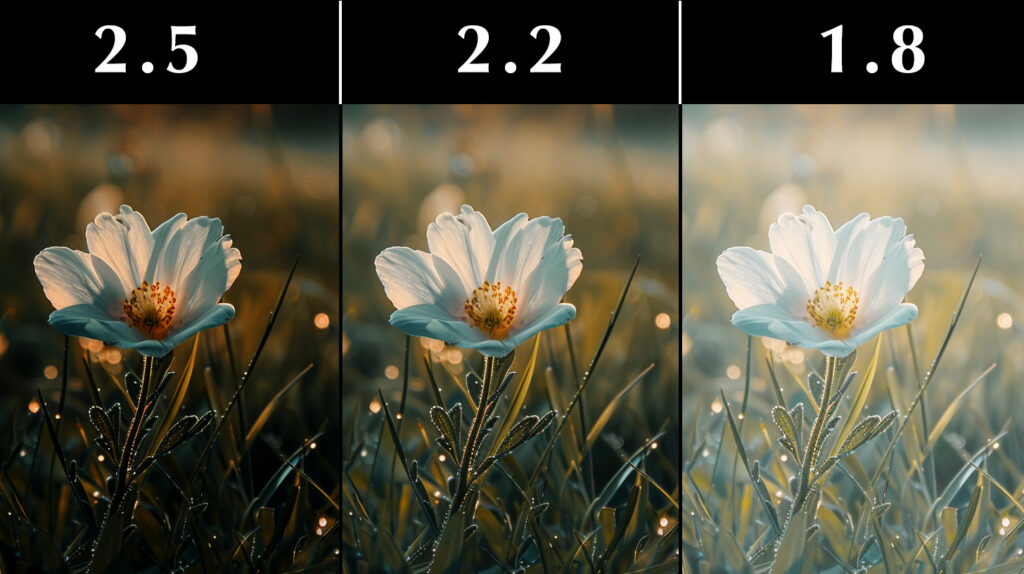
Gamma standards are crucial because they provide a reference point or baseline for calibrating monitors and other display devices. The most commonly used gamma values are:
Understanding and adhering to these standards is vital because it ensures that the content produced on one device will appear consistent on another, assuming both devices are calibrated to the same gamma setting. For photographers, videographers, and graphic designers, this consistency is critical for the accurate reproduction of their work on different screens and media outputs.
Moreover, gamma standards matter to the average consumer. Whether watching a movie, gaming, or browsing the web, setting the correct gamma ensures that the experience is visually pleasing and true to the creator’s intent. This is especially important in scenarios where improper gamma settings can lead to eye strain and fatigue due to too much brightness or loss of detail in dark areas.
By understanding monitor gamma and the importance of gamma correction, users can significantly enhance their viewing experience, ensuring accuracy, comfort, and consistency across various devices and media platforms.
To keep your gamma settings in check, consider the following steps: