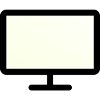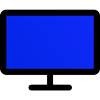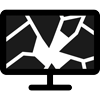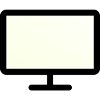Computer screen color test involves using software or online tools to assess how accurately a screen reproduces color. These tests can check for various factors, including color range, accuracy, uniformity, and the ability to display shades without blending them into each other (color differentiation).
Display color tests are crucial for professionals who rely on precise color reproduction for their work, such as photographers, video editors, and designers. However, even regular users benefit from a properly calibrated screen, as it enhances the viewing experience by producing more accurate and vivid images.
Check display color accuracy
For a quick check, our website provides online tests that can help you gauge your display's color output by showing a series of images or patterns designed to highlight discrepancies in color handling. Here are all the tests you can use to check color accuracy:
Looking for a more advanced testing experience?
Try our Advanced Monitor Test for a deeper dive into screen calibration and color precision.
Monitor TestWhat to Expect
The results from a color test can tell you if your display has issues like a narrow color gamut, poor contrast ratios, or uneven brightness levels. These tests can also guide you in adjusting your display settings to improve color accuracy, such as modifying the gamma, brightness, or color balance settings.