When buying a used monitor, it is important to do a thorough check to make sure exactly what you are buying. So we offer online display testing tools, we thought we’d also put together a guide for those going to buy a used display.
Visual inspection
Before we get into the more technical tests, it’s important to perform a cursory inspection of the monitor. This step can tell you a lot about the care and condition of the device.
Check for physical damage
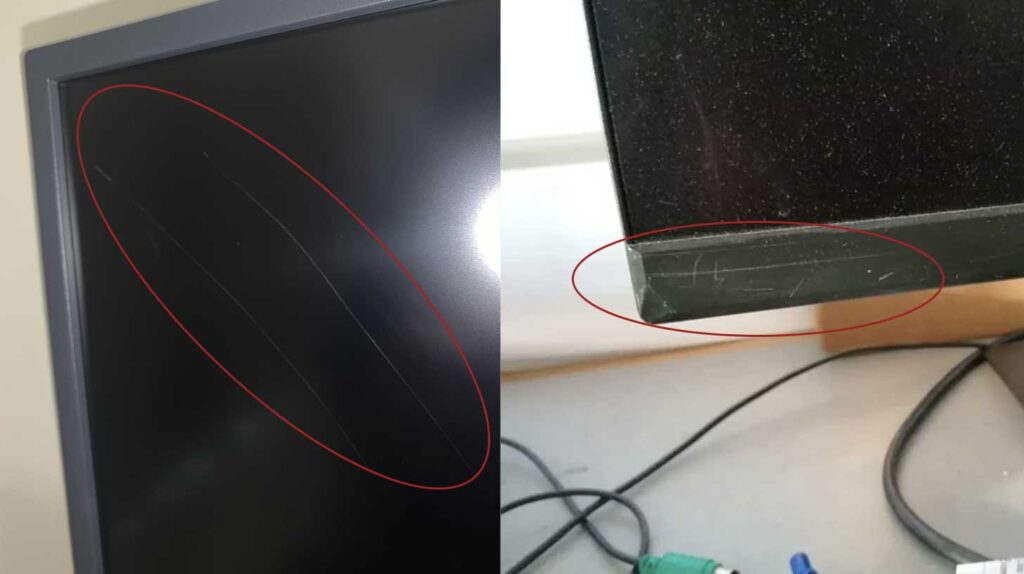
- Inspect the screen: Look for scratches or cracks on the screen. Even minor surface damage can affect your viewing experience.
- Inspect the frame: Check the frame and stand for signs of damage or excessive wear. Check that the adjustment mechanisms (such as tilt and swivel functions) operate smoothly.
- Check for dust and cleanliness: Dust accumulation, especially around vents and ports, may indicate poor maintenance.
Ports and buttons
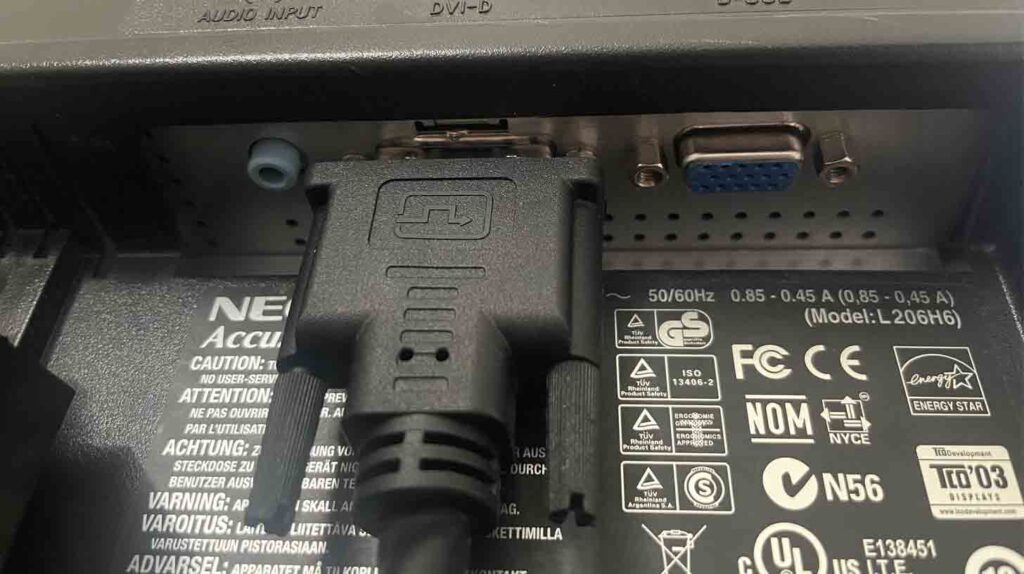
- Check all buttons: Press each button on the monitor to make sure they work and respond correctly.
- Inspect ports: Inspect each port (HDMI, DisplayPort, VGA, USB, etc.) for signs of physical damage or unusual wear. Bent or loose connections can cause connection problems.
Connecting the monitor
Verify that the monitor can connect to devices and display content correctly.
If the monitor has multiple input options, connect it to each type of port to make sure they all work.
It should only take about 2 minutes to inspect and connect the monitor. By following these first steps, you will be able to quickly determine if the monitor you are using has any obvious physical or connectivity issues.
Monitor Online Tests
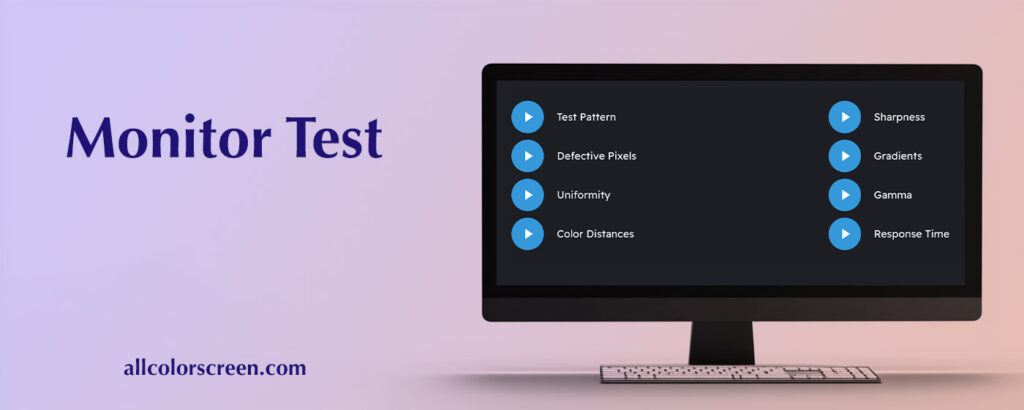
When buying a used monitor, it is very important to assess colour accuracy and brightness as these factors greatly affect the quality of the image.
For this purpose, we have created online monitor test that includes the following subtests:
- Test Pattern – 30 sec;
- Dead Pixels Test – 1 min;
- Uniformity – 1 min;
- Color Distances – 30 sec;
- Sharpness – 30 sec;
- Gradients (banding) Test – 1 min;
- Gamma Test – 30 sec;
- Response Time Test – 1 min;
- Screen Retention Test (Ghosting Test) – 5 min;
If time for testing is limited, use these two tests.
White Screen Test – use the white screen test to check for colour saturation and abnormal areas that may indicate damage; helps to detect dead pixels.
Black Screen Test helps detect dead pixels, which are often found in used monitors.
Testing Additional Features on Used Monitors
Do not forget to check all of the features on the monitors. These features can include built-in speakers, USB hubs, adjustable stands or even webcams. Here’s how to thoroughly test each of these items to make sure you’re getting the full value for your mone.
Built-in Speakers
Test Audio Output: Play different types of audio files (music, movies, and games) to test the range and clarity. Listen for any distortion or crackling sounds which might indicate speaker damage.
Volume Range: Check the volume controls to ensure they adjust smoothly without any issues.
USB Hubs
Functionality Check: Plug various USB devices into the monitor’s hubs to ensure each port is operational. Devices you might use include a keyboard, mouse, and external storage drives.
Data Transfer Speed: If possible, test data transfer speeds to make sure they align with USB specifications.
Webcam
Video Quality: Conduct a video call or record a video to assess the webcam’s resolution and color accuracy.
Microphone Quality: Check the clarity of the audio captured by the webcam’s microphone during a video call.
Power Management Features
Test sleep modes and power saving settings to ensure the monitor correctly enters and wakes up from these states.
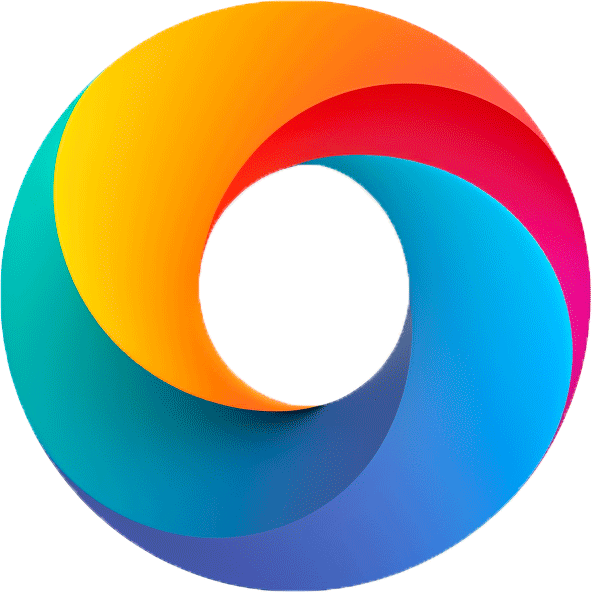
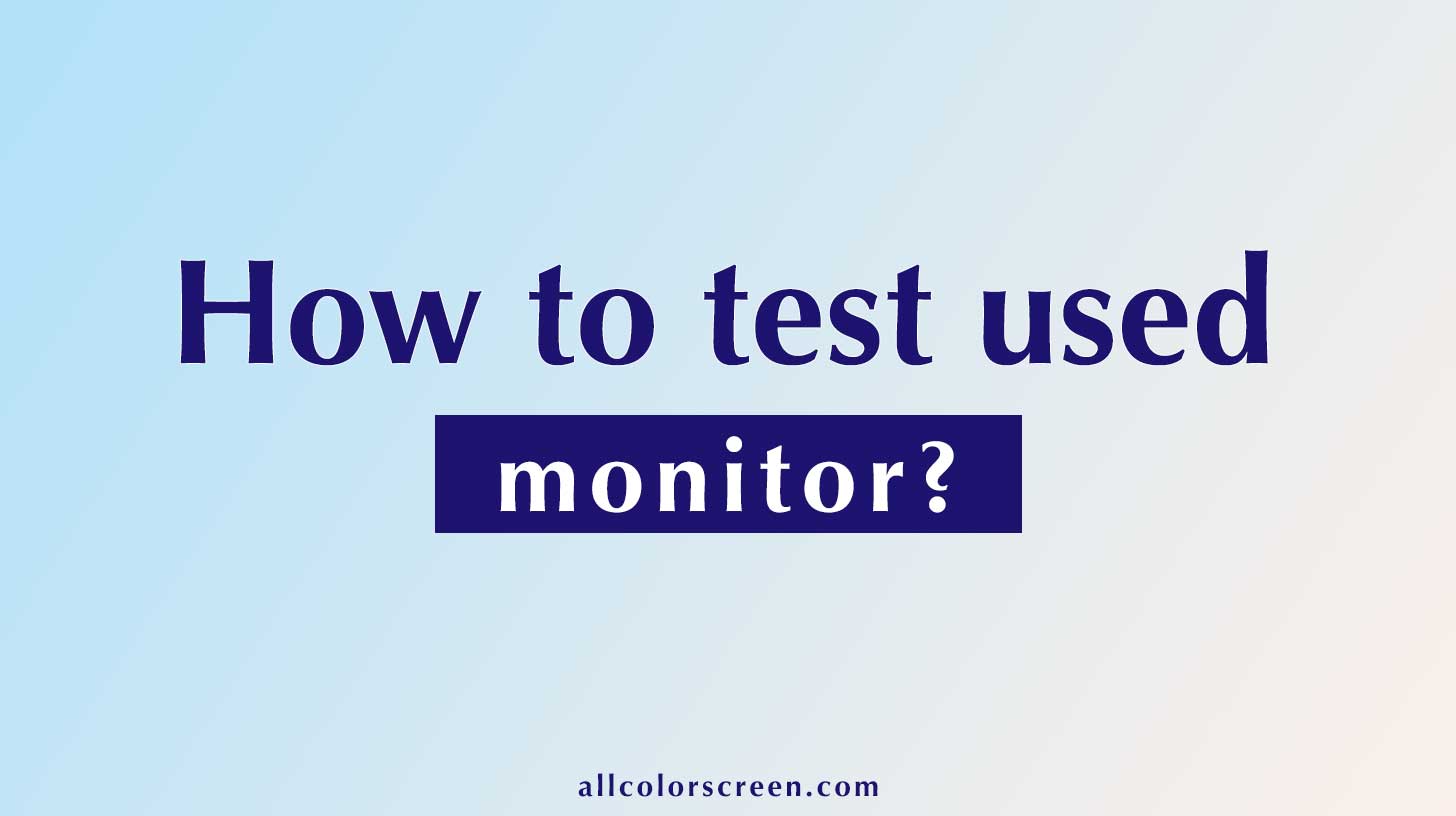


Leave a Reply